Today, I will show you how can create under water body effect just by 3 steps.
 So from the original photo:
So from the original photo:
 Step 1.
Step 1.
Copy the background to a new layer (Ctrl + J). Then hide the layer 1 and select the background layer.
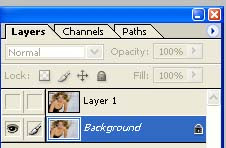 Select the smudge tool (R)
Select the smudge tool (R)
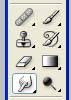 and make this background like that:
and make this background like that:
 Step 2.
Step 2.
Select the layer 1. Create a mask for this layer. Then use the brush and change the color to black
 Draw to the mask like that (The transparent white color is the area that you paint)
Draw to the mask like that (The transparent white color is the area that you paint)
 So you will have the result
So you will have the result
 Step 3.
Step 3.
Create a new layer with opacity is 50%. Then choose the gradient tool (G) and change like that
 Then make a gradient from bottom to the middle of this photo so you will have
Then make a gradient from bottom to the middle of this photo so you will have
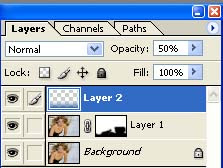
It is the final result
 So from the original photo:
So from the original photo: Step 1.
Step 1.Copy the background to a new layer (Ctrl + J). Then hide the layer 1 and select the background layer.
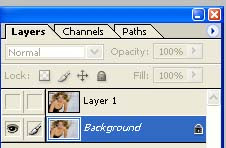 Select the smudge tool (R)
Select the smudge tool (R)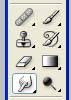 and make this background like that:
and make this background like that: Step 2.
Step 2. Select the layer 1. Create a mask for this layer. Then use the brush and change the color to black
 Draw to the mask like that (The transparent white color is the area that you paint)
Draw to the mask like that (The transparent white color is the area that you paint) So you will have the result
So you will have the result Step 3.
Step 3. Create a new layer with opacity is 50%. Then choose the gradient tool (G) and change like that
 Then make a gradient from bottom to the middle of this photo so you will have
Then make a gradient from bottom to the middle of this photo so you will have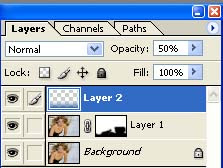
It is the final result








0 comments:
Post a Comment